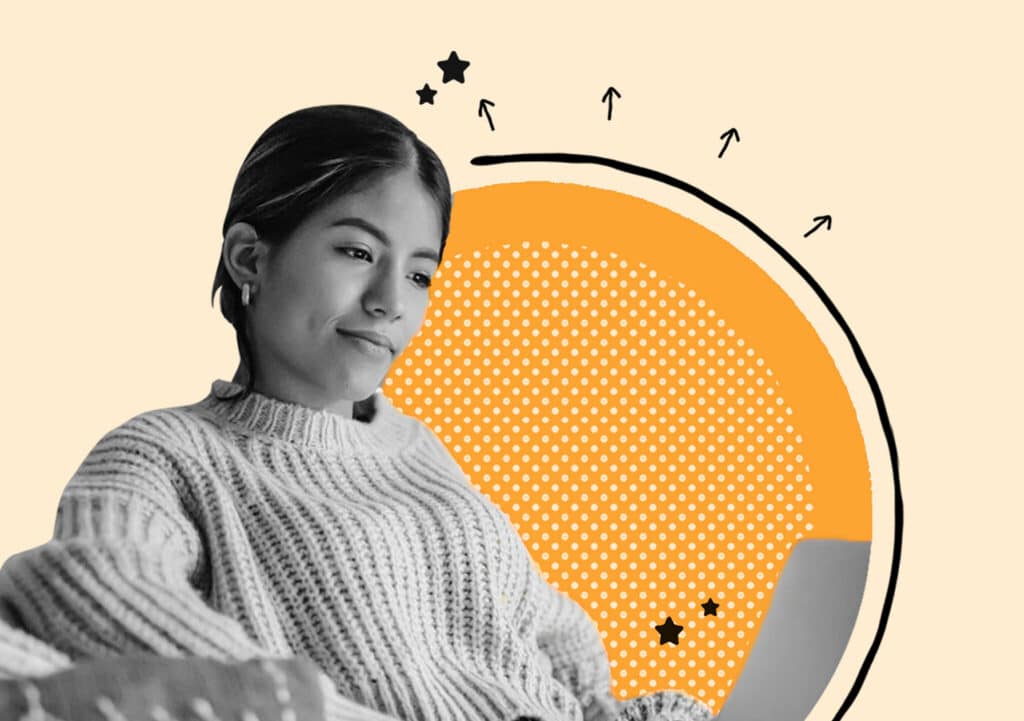Calculating payroll manually in Canada means navigating CPP contributions, EI premiums, federal and provincial tax brackets, and TD1 claim codes — all while staying compliant with CRA requirements.
While the CRA’s Payroll Deductions Online Calculator (PDOC) simplifies this process by doing the math for you, using the PDOC correctly makes the difference between accurate paychecks and costly mistakes.
In this article, we’ll walk you through how to access the CRA calculator, enter employee information, interpret results, and troubleshoot common errors. We’ll also take a look at when payroll software might be a better fit for your business so you can minimize these manual errors and focus your time on what matters most: growing your company and supporting your people.
Table of Contents
CRA payroll calculator overview
The Payroll Deductions Online Calculator (PDOC) is the Canada Revenue Agency's free official tool for calculating federal, provincial, and territorial payroll deductions.
When you input employee details like gross pay and pay frequency, along with information from their TD1 form (the tax claim code), the calculator provides a complete breakdown of federal and provincial income tax, Canada Pension Plan contributions, and Employment Insurance premiums to determine net pay and employer remittance obligations.
The PDOC covers all provinces and territories except Quebec. Employees working in Quebec require Revenu Québec's WebRAS program for provincial calculations since Quebec operates its own pension and parental insurance plans.
Information you need before you start
Gathering the right information upfront saves time and prevents calculation errors that could affect employee pay or compliance.
Employee basics include:
- Social Insurance Number
- Province or territory of residence
- Pay frequency (weekly, biweekly, semi-monthly, or monthly)
Each province determines which tax rates apply, while pay frequency affects how deductions are calculated across the year. You'll also need the total salary or hourly wage before any deductions, including overtime, commissions, or bonuses for that specific pay period.
Taxable benefits like company vehicles or health premiums increase the amount subject to income tax. Pre-tax deductions such as RRSP contributions or union dues reduce taxable income, so having accurate figures ready matters before starting your calculation.
Step-by-step payroll calculation in the CRA PDOC
The PDOC walks you through each required field systematically, making it straightforward even for your first manual payroll calculation.
1. Access the Canada PDOC Tool
On the CRA’s website, you can easily access the Payroll Deductions Online Calculator. It’s important to note that the site includes a disclaimer that states you're responsible for the accuracy of calculations based on the information you provide.
2. Select pay period and province
Choose your calculation type—salary or hourly—then select the employee's province and pay frequency from the dropdown menus. An employee in Ontario faces different provincial tax rates than one in British Columbia, for example, so the calculator applies the correct federal and provincial tax brackets based on your selections.
3. Enter employee income and benefits
Start by inputting the gross pay for the period, then add any taxable benefits or allowances in the designated fields. If your employee has pre-tax deductions like pension contributions, enter those amounts as well since the calculator subtracts them before computing income tax.
The federal and provincial tax claim codes come from the employee's completed TD1 forms. These codes—typically ranging from 1 to 10 or higher—tell the calculator how much of the employee's income is exempt from tax based on personal credits and deductions. You'll also enter year-to-date amounts for CPP and EI if the employee has worked earlier in the calendar year.
4. Review CPP EI and tax results
After clicking "Calculate," the results show employee CPP contributions, EI premiums, federal tax, and provincial tax as separate line items. This breakdown makes it clear where each deduction comes from and how much the employee contributes versus what you remit as the employer.
Note: The PDOC does not account for the age factor in calculating CPP contributions, so you must be mindful of the calculations for any employee outside the age range of 18 -70.
5. Generate the Revenue Canada payroll calculator report
The calculator displays net pay — gross pay minus all deductions — along with your employer obligations. You'll see your matching CPP contribution and 1.4 times the employee's EI premium, which tells you exactly what the employee receives and what you remit to the CRA. This is valid unless a reduced rate applies. In this case, you would enter the rate in the field.
6. Save or print the pay stub
The PDOC doesn't export directly to payroll software, though you can print or save the results as a PDF for your records. Canadian employment standards require pay stubs to show gross pay, each deduction, and net pay, so use these figures to create the employee's statement of earnings.
Manual payroll formula to double-check results
Knowing the formulas behind the calculator helps you catch errors and builds confidence in your payroll process.
For salaried employees, divide annual salary by the number of pay periods per year. Hourly employees' gross pay equals their hourly rate multiplied by hours worked, including any overtime at 1.5 times their regular rate.
CPP contributions work like this: Employees contribute 5.95% of pensionable earnings above the basic exemption of $3,500 annually. For instance, if you pay biweekly with 26 pay periods, the exemption per period is approximately $134.62, so you calculate CPP on earnings above that threshold. This is given that the employee is eligible for contributions in the age range of 18-70, or unless exempted.
EI premiums are simpler: The rate is 1.66% of insurable earnings with no per-period exemption. You calculate EI on the full gross pay until the employee reaches the annual maximum.
Federal tax uses progressive brackets starting at 15% on the first portion of taxable income, then increasing at higher income levels. Provincial rates vary — Ontario's lowest bracket is 5.05% while British Columbia's is 5.06% — and each province has its own basic personal amount that reduces taxable income. The TD1 claim codes simplify this by converting personal credits into a single code the calculator uses.
Subtract total CPP, EI, federal tax, and provincial tax from gross pay to verify your manual calculation matches the PDOC. Small discrepancies of a few cents due to rounding are normal, but larger gaps signal an error in your formula or data entry.
CPP EI and income tax deductions explained
Canada Pension Plan, Employment Insurance, and income tax form the core of Canadian payroll compliance and directly affect both employee take-home pay and employer costs.
CPP contribution limits
Both employees and employers contribute equally to CPP. The pensionable earnings maximum changes each year, so checking current rates matters when calculating deductions.
Tip: If you have high-income employees on your payroll, once that employee reaches the maximum annual contribution — typically by late November or December for full-time workers — CPP deductions stop for the remainder of the calendar year.
EI maximums and insurable earnings
Employees pay 1.66% while employers pay 2.324% — which is 1.4 times the employee rate — on insurable earnings (unless reduced rates are applied to the organization). After reaching the annual maximum insurable earnings threshold, EI deductions cease for that calendar year.
For more on EI premium rates and maximums, visit the CRA website.
Federal and provincial tax brackets
Federal tax operates on a progressive scale where higher portions of income face higher rates. Provincial taxes layer on top with their own brackets and rates, though the basic personal amount ensures the first portion of income remains untaxed. The amount varies by province and gets adjusted annually for inflation.
For more on federal and provincial tax brackets, visit the CRA website.
Provincial and territorial variations
Canada's tax system creates meaningful differences in take-home pay depending on where your employee lives and works.
Quebec operates its own Quebec Pension Plan (QPP) with rates similar to but separate from CPP, plus the Quebec Parental Insurance Plan (QPIP) that replaces EI for parental benefits. You'll use Revenu Québec's WebRAS calculator instead of the federal PDOC for Quebec employees since provincial income tax and these unique programs require different calculations.
Some provinces offer credits for specific situations—British Columbia has a training tax credit, while Ontario provides credits for seniors or low-income workers. These credits affect the TD1 claim code your employee selects, which in turn changes how much tax the calculator withholds.
Yukon, Northwest Territories, and Nunavut have lower tax rates in their initial brackets compared to most provinces. Employees in northern territories often see slightly higher net pay at similar gross income levels, and the PDOC automatically applies the correct territorial rates when you select the employee's location.
Fixing common CRA Payroll calculator errors
Even small mistakes in the PDOC can lead to incorrect deductions, so knowing where errors typically occur helps you troubleshoot quickly.
Choosing "weekly" when you actually pay biweekly causes the calculator to apply annual maximums incorrectly across the wrong number of pay periods. This throws off CPP and EI calculations, potentially under-deducting early in the year and creating a catch-up problem later.
The CRA generally updates the rates on the PDOC biannually (effective for January 1st and July 1st of each year), but your browser might cache the old version of the PDOC. Clearing your browser cache or using an incognito window ensures you're working with current-year rates, especially important in January when new rates take effect.
If the calculator shows zero or negative net pay, you've likely entered a gross pay amount that's too low relative to the deductions, or accidentally duplicated a deduction in multiple fields. Review each input field systematically—often the issue is a misplaced decimal point or an extra zero.
Calculator versus payroll software: How to know when you should upgrade
The PDOC works well for one or two employees, but as your team grows, the manual process becomes time-consuming and can be prone to errors.
Time savings and automation
Payroll software eliminates repetitive data entry by storing employee information and automatically applying current rates to each pay period. What takes 15-20 minutes per employee in the PDOC happens in seconds with software, and you're processing dozens of employees simultaneously instead of one at a time.
Tip: Learn more about how taxes are calculated in Rise.
Record-keeping and ROE generation
The CRA requires employers to keep payroll records for six years, which means filing and organizing printed PDOC results or spreadsheets. Payroll software maintains digital records automatically and generates a Record of Employment (ROE) when employees leave, saving hours during already-stressful transitions. Alternatively, you can also use Service Canada tools to issue a ROE.
Integration with benefits and HR data
When payroll connects to your benefits administration, RRSP contributions and health premiums flow directly into deduction calculations without manual entry. Platforms like Rise People bring together payroll, benefits, time tracking, and HR records in one system, so information entered once populates everywhere it's needed.
Tip: If you're running payroll for more than five employees or spending over two hours per pay period on calculations, the time saved with payroll software typically pays for itself within the first quarter. And a fully managed payroll service can cost 1/4 of a dedicated in-house resource.
Save time and money with Rise’s Fully Managed Payroll
While manual payroll calculations work when you're starting out, they don't scale as your team grows. You’ll also find that compliance requirements become more complex.
That’s where Rise’s Fully Managed Payroll comes in.
From CRA remittances to ROEs, our team of Canadian-based Certified Payroll Compliance Practitioners ensure every pay run meets federal and provincial requirements. That means you can free up your time to manage HR, onboarding, and other crucial day-to-day people processes.
And beyond payroll, Rise connects your entire people management process—from recruiting and onboarding through benefits administration and performance management—so employee information lives in one place instead of scattered across spreadsheets and separate tools.
Ready to see how Rise can transform your payroll process? Book a demo with our team today.
FAQs About Using a CRA Payroll Calculator
How do I export CRA calculator results into accounting software?
The PDOC doesn't offer direct export functionality, so you'll manually enter the calculated amounts into your accounting system. Payroll software with built-in accounting integration eliminates this step by syncing payroll data automatically.
Can I include one-time bonuses or commissions in the CRA pay calculator?
Yes, add bonus amounts to the regular pay field, though larger bonuses may push the employee into higher tax brackets for that specific pay period. The calculator treats bonuses as regular income, so the employee might see higher tax deductions than usual, which typically balances out when they file their annual return.
What happens if an employee moves provinces during the year?
Use the employee's province of residence on the last day of the pay period for that calculation, then adjust future calculations once they officially change their address. You'll want to get a new provincial TD1 form from the employee reflecting their new province's tax credits.
How often does the CRA update deduction rates in the PDOC?
The CRA typically updates rates annually in January to reflect new tax brackets, CPP maximums, and EI rates. Occasionally, mid-year changes occur for significant policy updates, though announcements usually come well in advance when this happens.